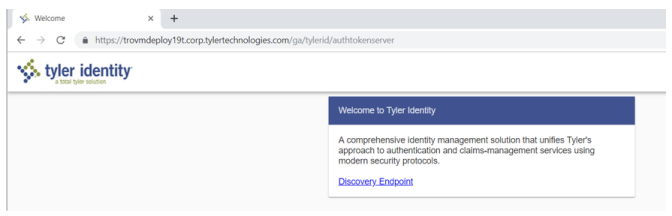Installing Tyler Identity
Portions of the Tyler Identity project will be populated by the previous install of Tyler Identity if the New World Settings Migration project is run to assist in entering values.
A prerequisite to the Tyler Identity install is that the Tyler Identity and Tyler Omnibar roles are fully configured on a tentacle server (typically the New World Application Server if a Tyler infrastructure server is not in place). The mechanics of the tentacle installation are defined in Downloading and Installing a Tentacle.
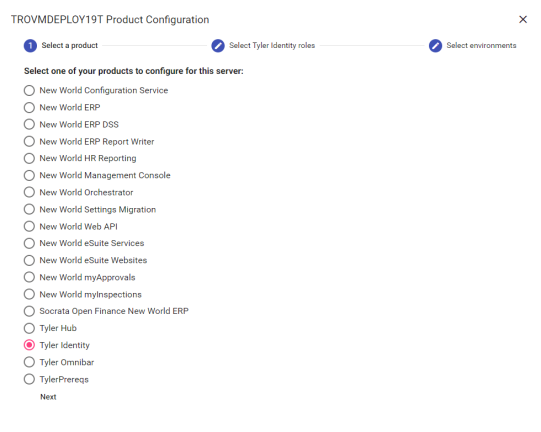
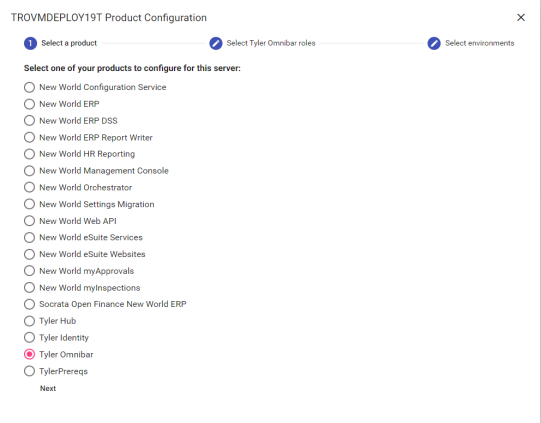
- Login to Tyler Deploy with your Tyler Community credentials.
-
On the Tyler Deploy homepage, hover over Tyler Identity and click the gear icon to the left.
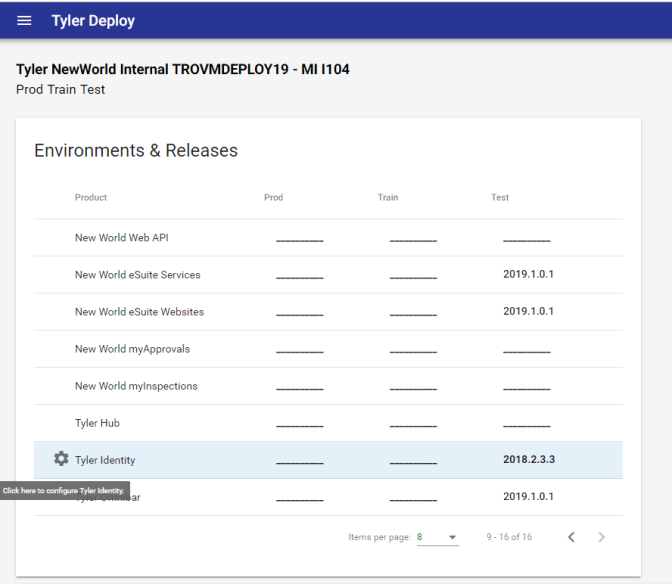
-
Pick the environment you are configuring (Prod, Test, Train, Impl, etc) and expand the Tyler Identity and Tyler Omnibar banners. Several of these settings will auto-fill from the New World Settings Migration project. Configure the necessary values that do not populate from the Settings Migration. Example of the page filled out below.
Note: We recommend the Use Email as Username setting to be unchecked.
Note: If you are a TID customer (not using Active Directory) with Tyler Identity logins, please click the Advanced check box and configure the SMTP section with your mail server information. Screenshot of that section below.
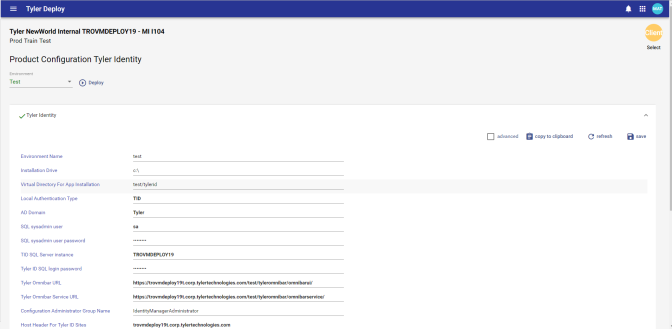
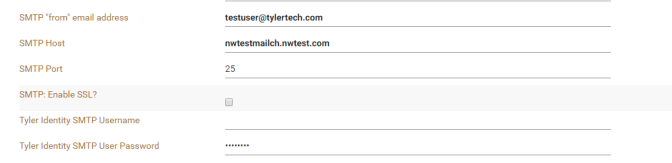
-
Click the DEPLOY button to move to deployment page quickly. Pick a release from the Release field and click START.
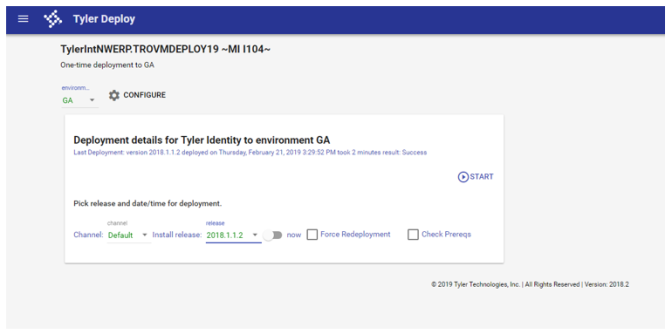
-
Confirm the information in the Start Deploy pop-up is correct and continue onward. A general example of what this dialog looks like is below.

-
Once the deployment is complete, the administrator will see a success or failure message in Tyler Deploy. Failures are accompanied by a log file.
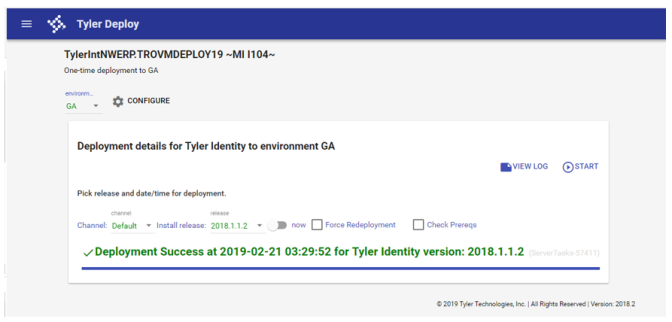
Now would be a good time to spot check the Tyler Identity deployment. To do this open Microsoft Internet Information Services Manager from Control Panel > Administrative Tools or Server Manager. Try to browse to the authtokenserver site. IE: https://HOSTHEADERMAPPING/ENVIRONMENTNAME/tylerid/authtokenserver. If a page loads in the browser, that is a good sign to move forward.